
Samsung S24 Ultra Price Drop on Big Billion Days 2025
September 18, 2025
By subscribing, you are agreeing to Big Bold Tech's Terms and Privacy Policy.
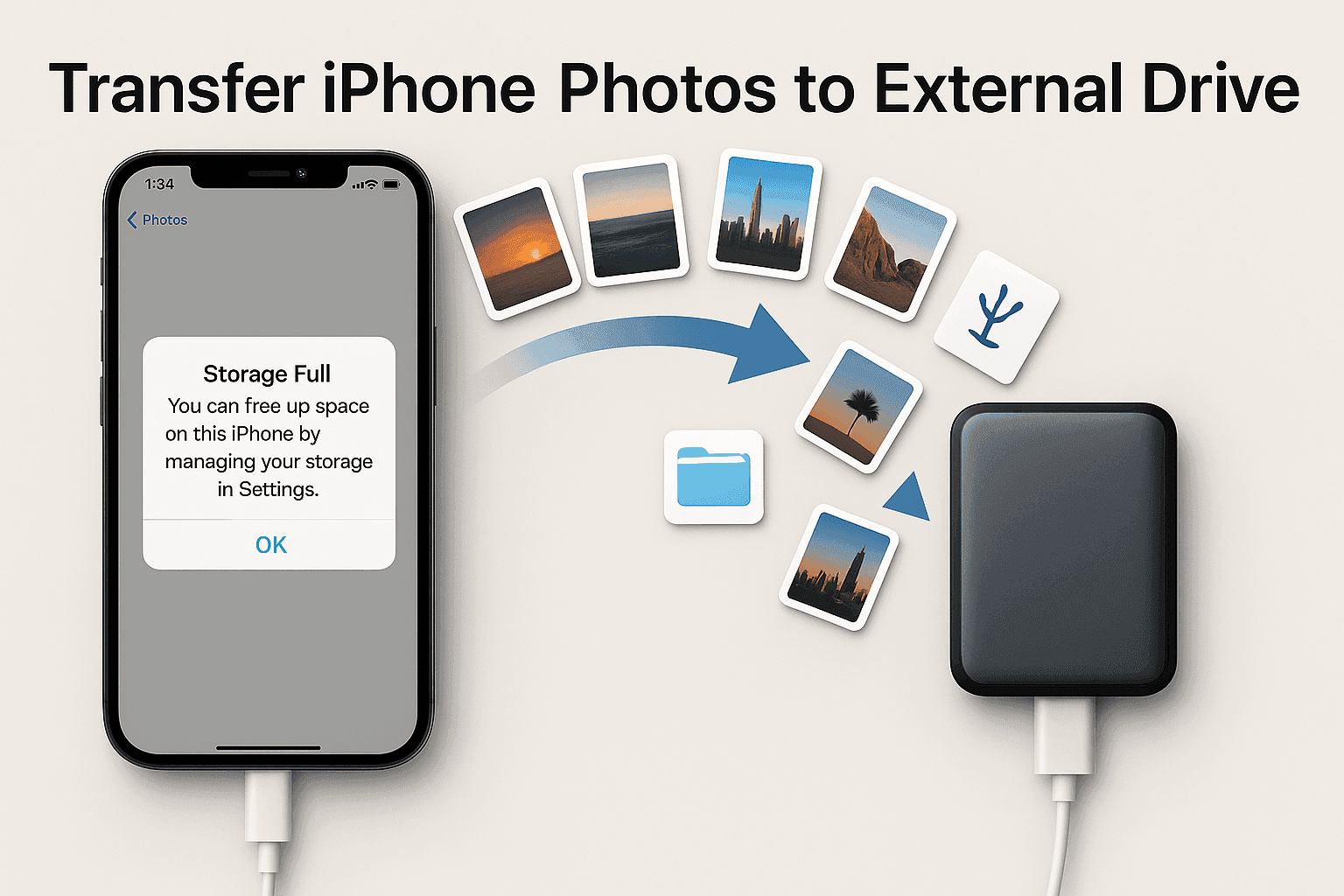
Author
Running out of storage space on your iPhone? Whether you’ve received the dreaded “Storage Full” message or want to organize your media, transferring photos from your iPhone to an external drive is one of the best ways to free up space. This comprehensive guide will walk you through multiple methods for backing up your photos without compromising quality.
Let’s explore four easy methods to transfer your photos securely and efficiently.
This method is ideal when you don’t want to use a computer or cloud service.

Tip: If your drive doesn't show up, reinsert it and check file system compatibility.
This is ideal if you use iCloud to sync photos across devices.
Tip: Great for selective backups without needing iTunes or Finder.
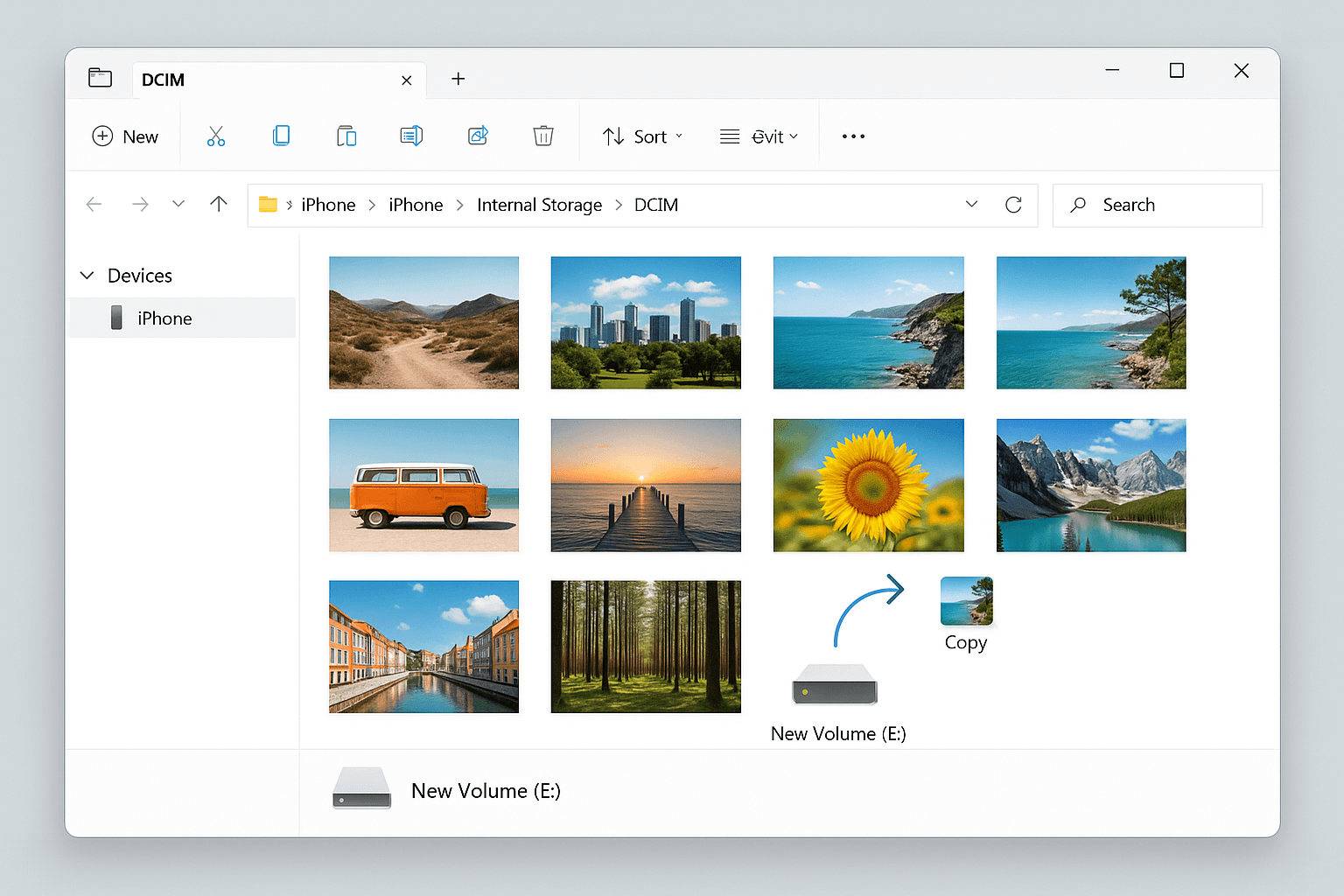
macOS includes Image Capture, a built-in tool to offload iPhone photos.
An efficient method for users who manage large media libraries.
Fast and easy method for Windows users.
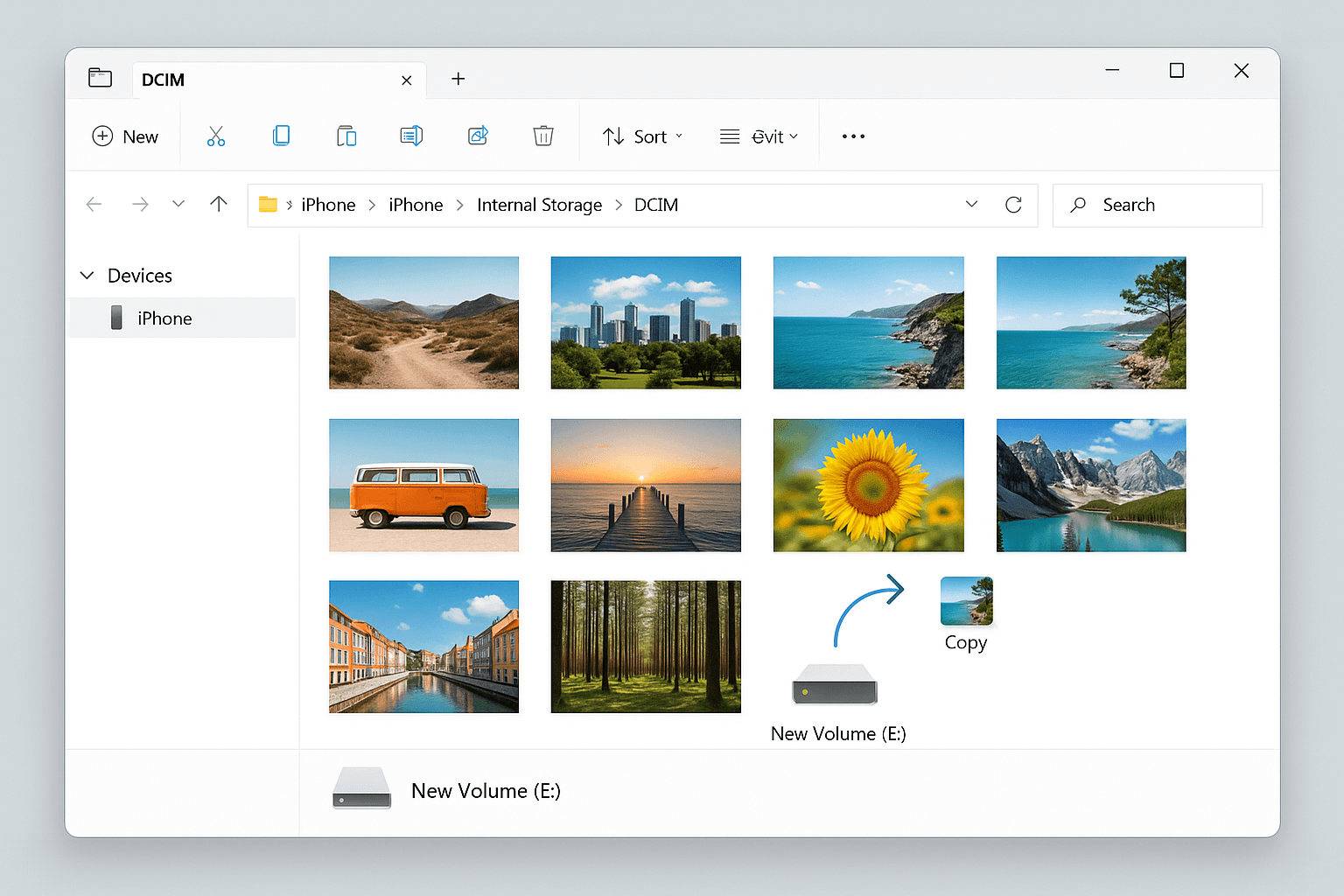
Transferring photos from your iPhone to an external drive is one of the best ways to free up storage space and protect your data. Whether using a Mac, Windows PC, iCloud, or a direct drive connection, you can keep your files safe, without compromising on quality or relying solely on cloud storage.
Yes, with a Lightning-to-USB or USB-C adapter.
2. Will transferring photos affect their quality?
No. Photos retain full resolution when transferred correctly.
3. Is iCloud mandatory to transfer photos?
No. Direct and manual methods work without iCloud.
4. Which file systems are supported by the iPhone?
FAT32, exFAT, APFS, and macOS Extended.
5. Can I preview photos from the external drive on my iPhone?
Yes, use the Files app after connecting your drive.

September 18, 2025

September 9, 2025
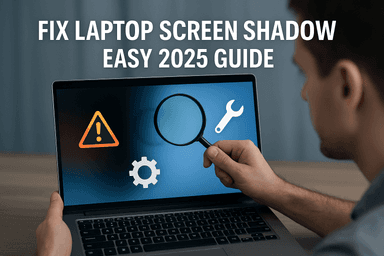
June 30, 2025
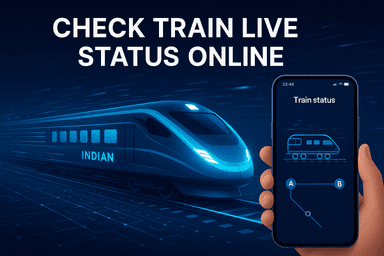
August 29, 2025
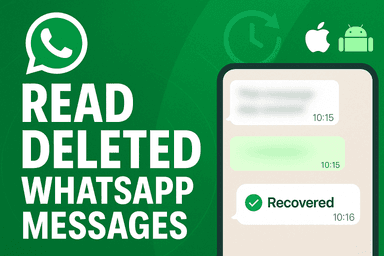
June 30, 2025