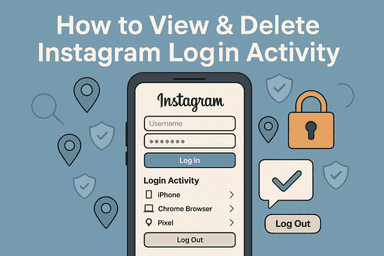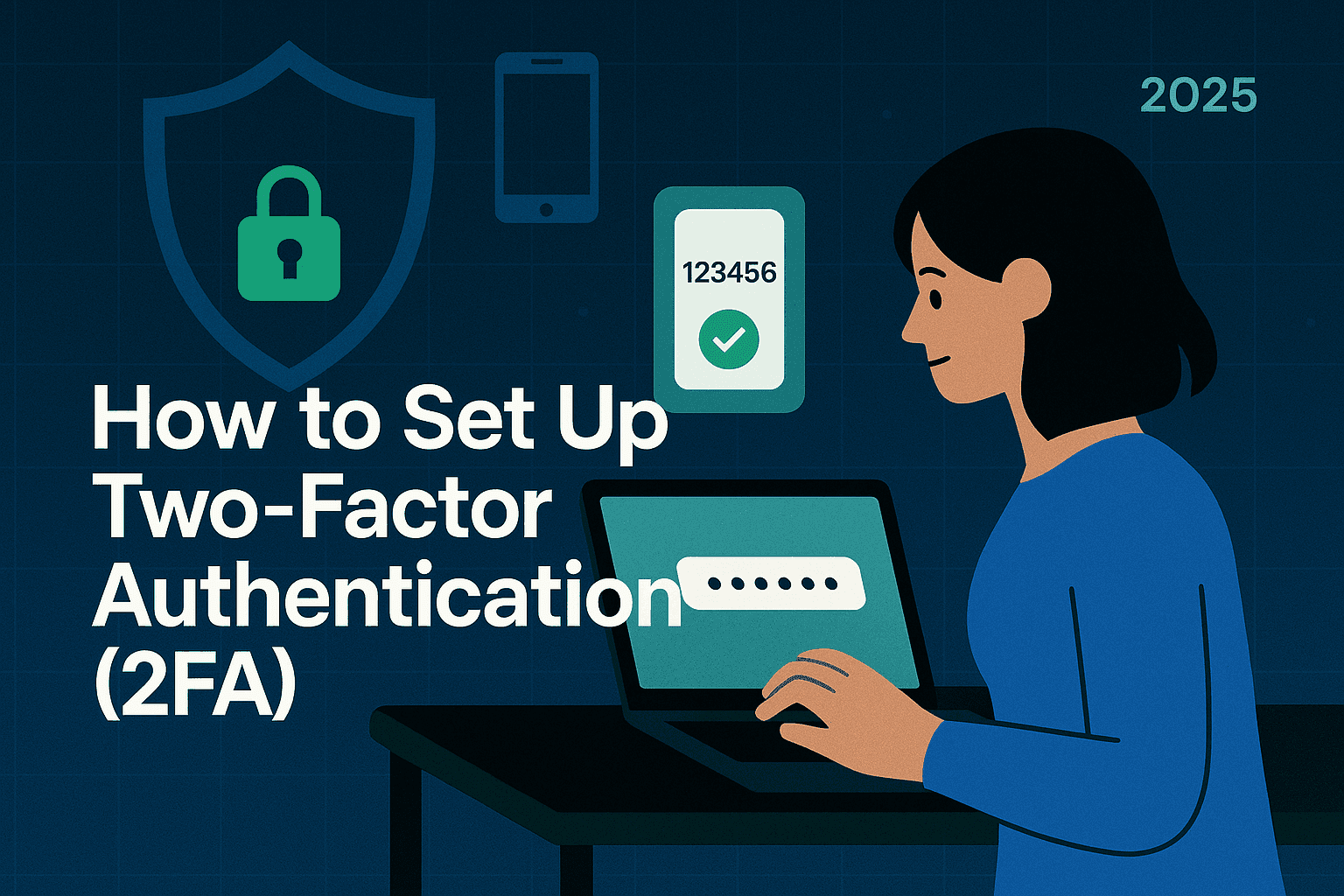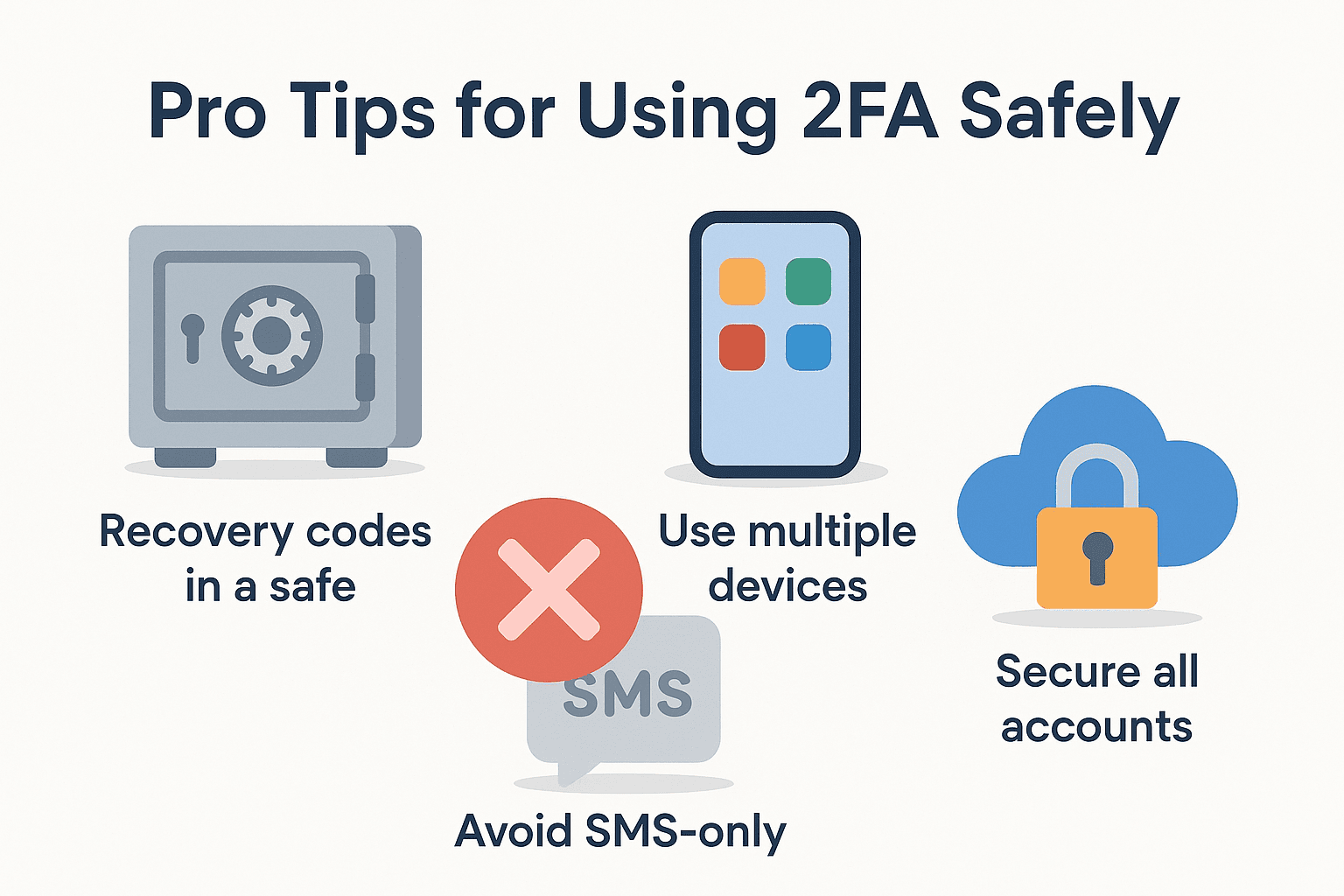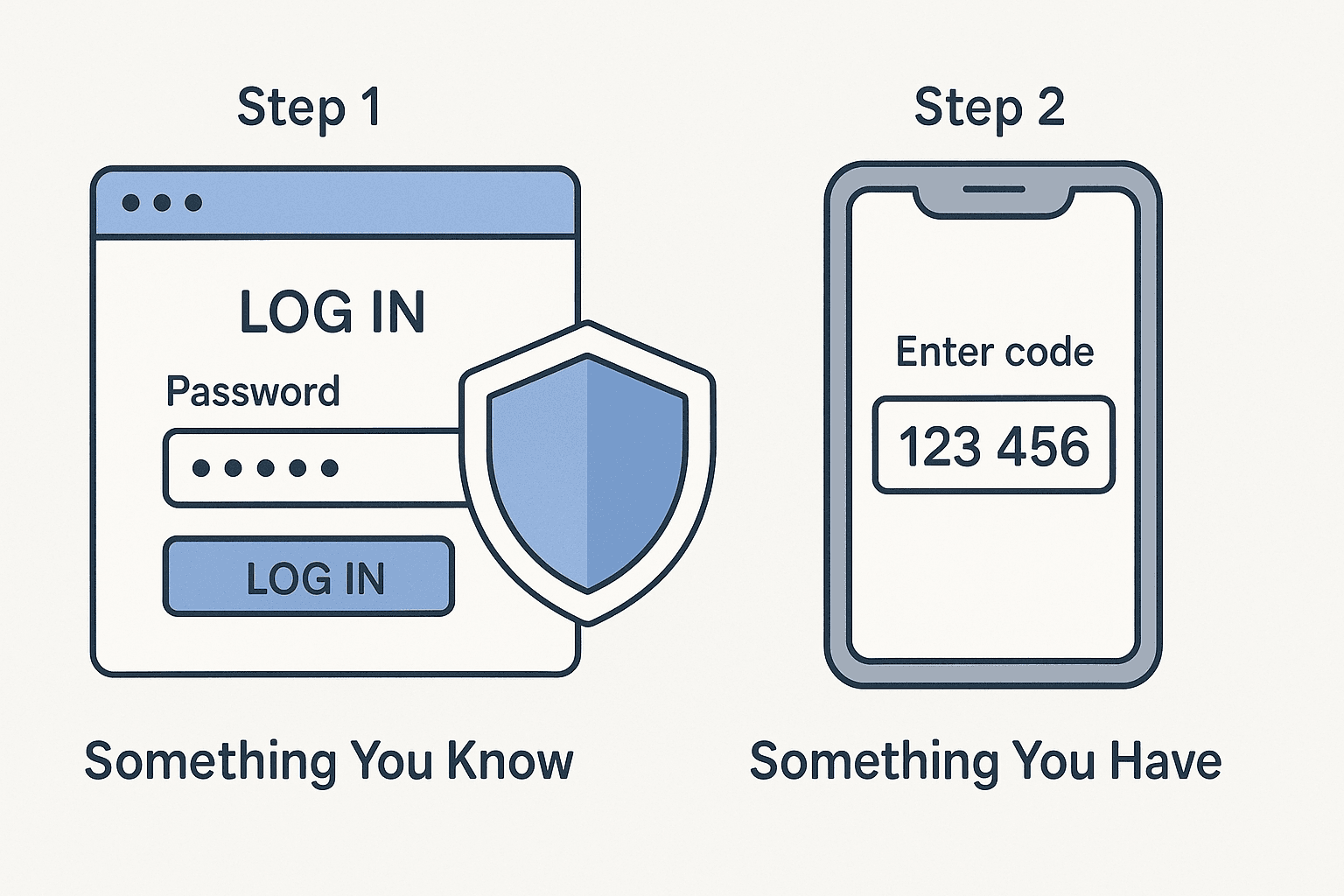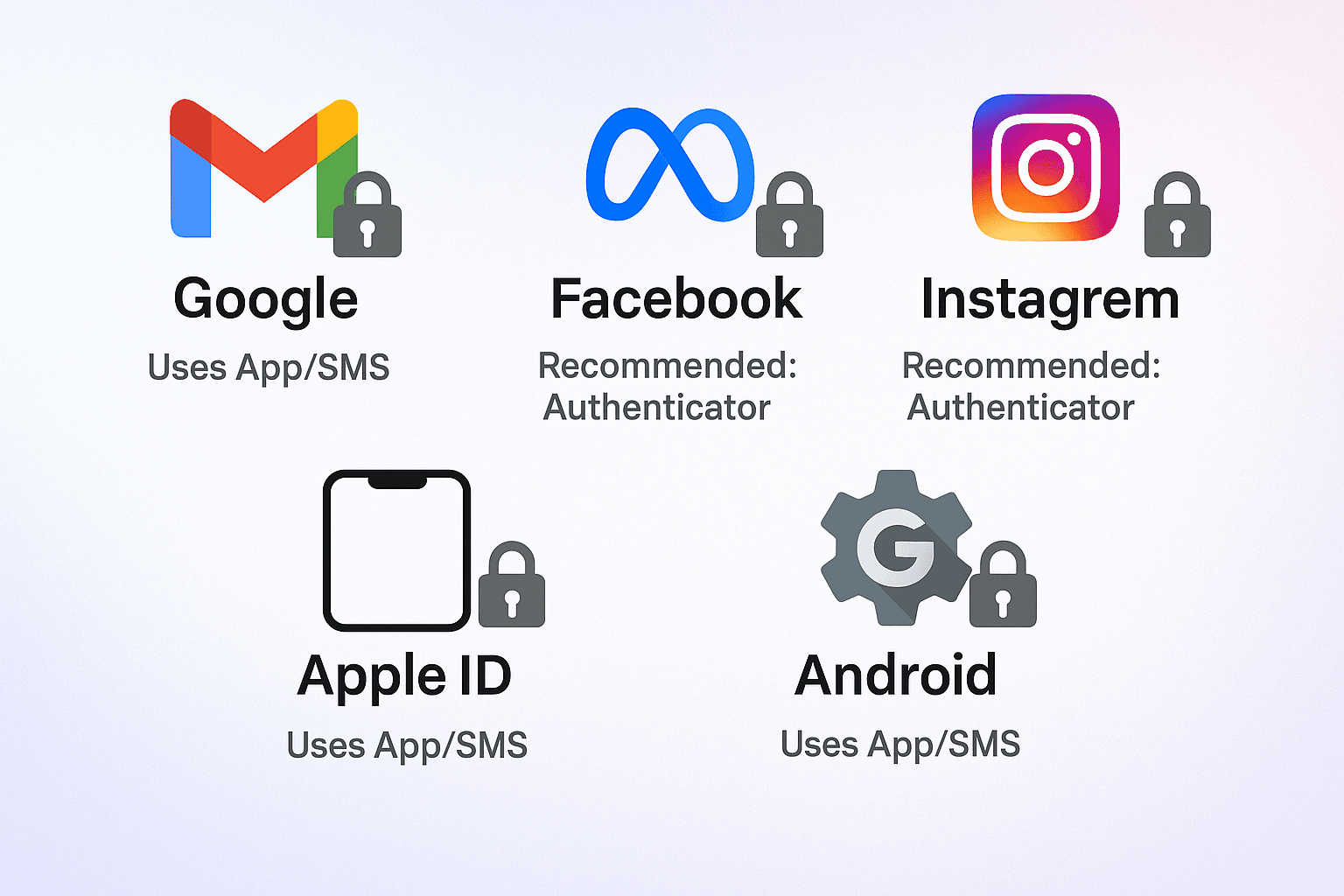How to Set Up Two-Factor Authentication (2FA) – Complete Guide
Two-factor authentication (2FA) is one of the most effective ways to protect your online accounts from unauthorized access. It adds an extra layer of security beyond just a password, making it harder for hackers to break in, even if they know your password.
In this easy guide, you’ll learn how to set up 2FA on major platforms like Google, Facebook, Instagram, and your mobile devices.
What Is Two-Factor Authentication (2FA)?
Two-factor authentication requires two forms of verification before granting access to your account:
- Something you know (like your password)
- Something you have (like your phone or authentication app)
This combination significantly reduces the likelihood of your accounts being hacked.
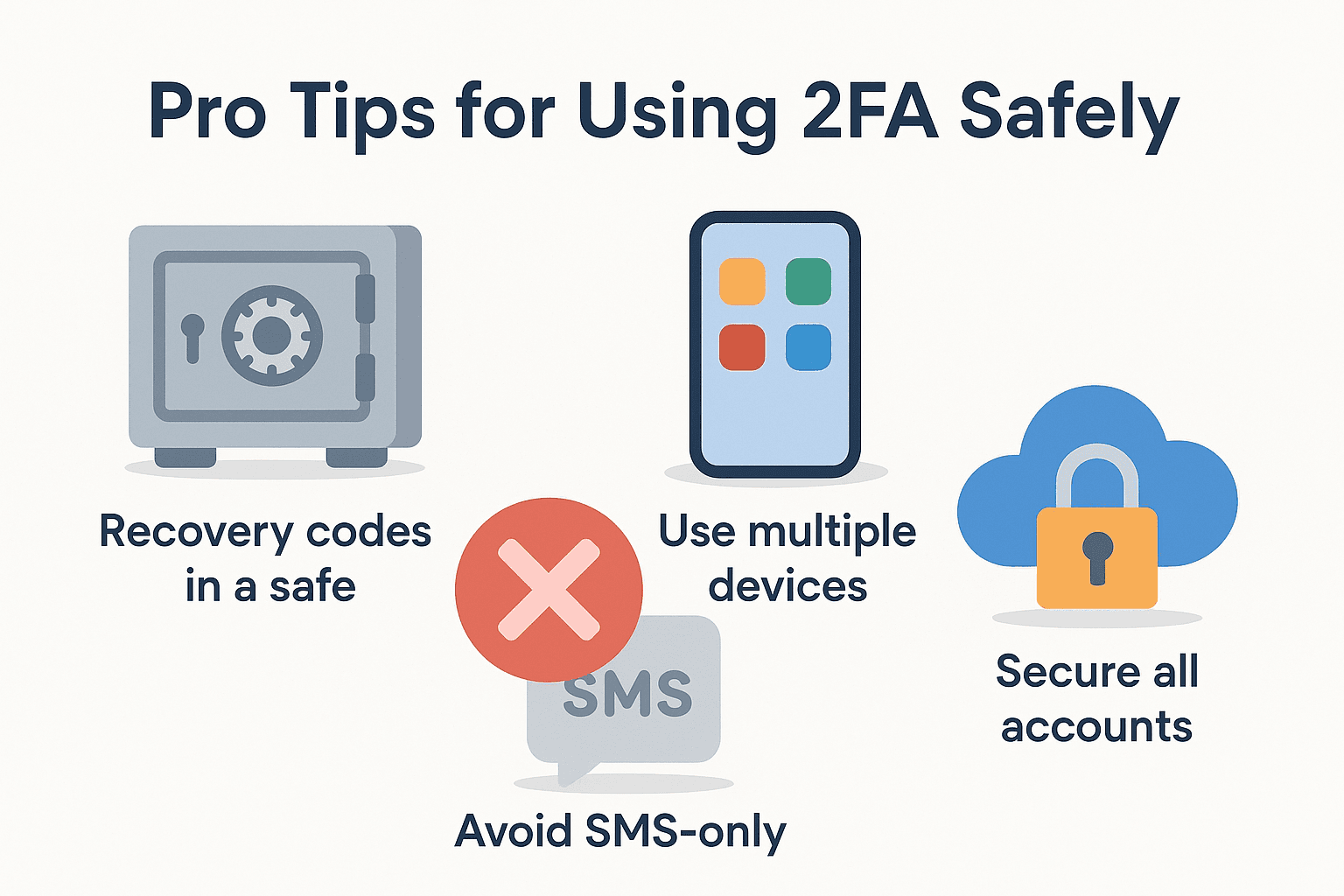
Why You Should Use 2FA
- Extra security against phishing and password leaks
- Keeps your emails, bank, and social media accounts safe
- Prevents identity theft and data loss
- Easy to use once set up
1. Set Up 2FA on Google (Gmail, Drive, etc.)
Steps:
- Go to Google Account Security
- Under “Signing in to Google,” click 2-Step Verification
- Click Get Started and sign in
- Add your phone number or use an authenticator app, such as Google Authenticator.
- Verify and turn it on.
2. Enable 2FA on Facebook
- Go to Settings & Privacy > Settings
- Click on Security and Login
- Scroll to Two-Factor Authentication
- Choose your preferred method (SMS or Authentication App)
- Enter the code and confirm
3. Enable 2FA on Instagram
- Open the Instagram app
- Go to Profile > Settings > Security > Two-Factor Authentication
- Tap Get Started
- Choose between:
- Text Message
- Authentication App (like Google Authenticator or Duo Mobile)
- Enter the verification code to activate
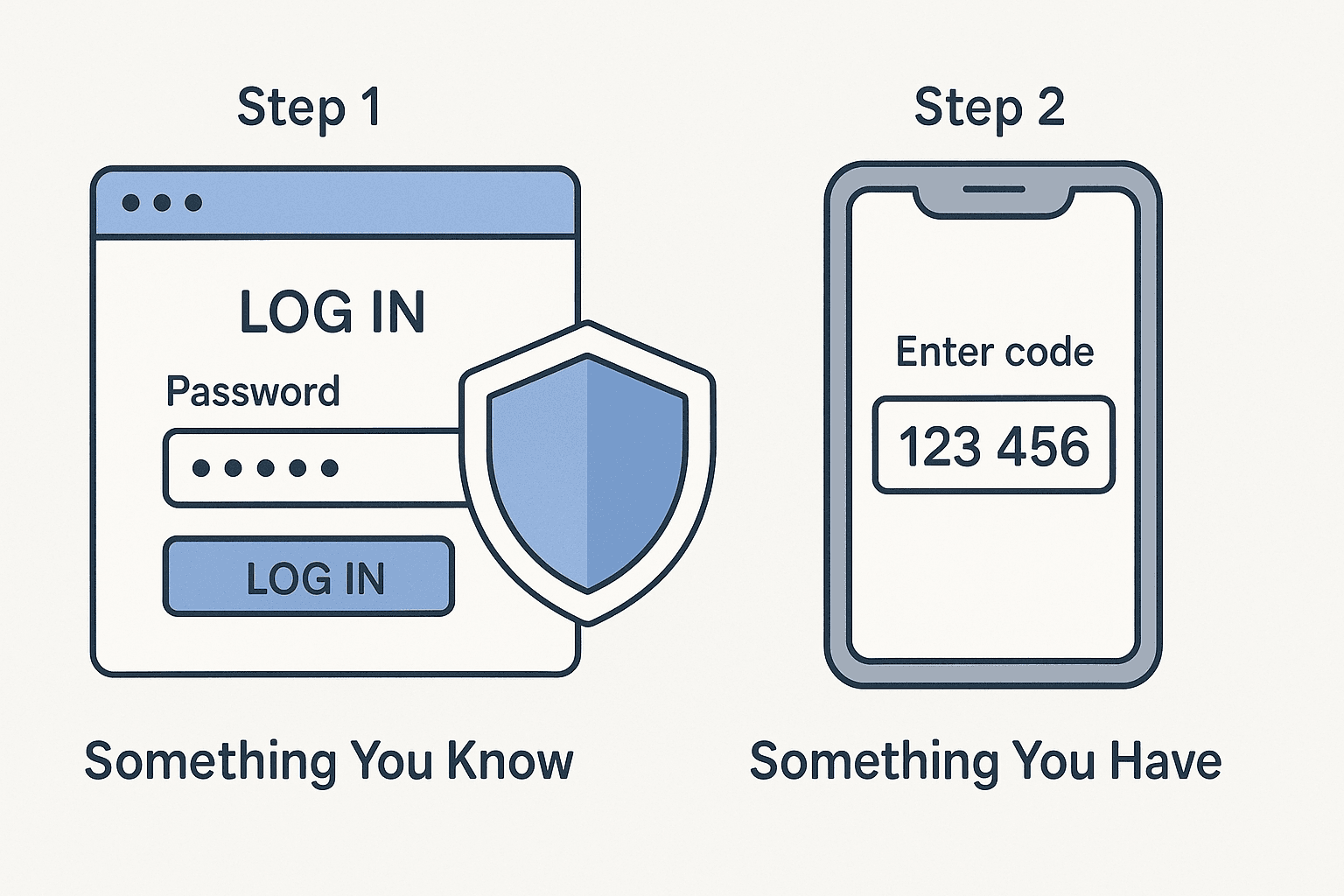
4. Set Up 2FA on Apple ID
- Go to Settings > [Your Name] > Password & Security
- Tap Two-Factor Authentication
- Tap Continue
- Add a trusted phone number
- Enter the verification code sent to your phone
5. Set Up 2FA on Android Devices
- Open Settings > Google > Manage your Google Account
- Navigate to Security
- Tap on 2-Step Verification
- Follow the prompts to set it up with your phone or app
Recommended 2FA Apps
Here are some of the best authentication apps you can use:
- Google Authenticator – Simple and widely used
- Authy – Backup feature and multi-device support
- Microsoft Authenticator – Ideal for Microsoft services
- Duo Mobile – Great for business and work accounts
Pro Tips for Using 2FA
- Backup Your Codes: Store recovery codes securely in case you lose your phone.
- Avoid Using SMS Only: SMS is better than nothing, but authentication apps are more secure.
- Use Multiple Devices (with Authy) for redundancy.
- Enable 2FA on All Accounts: Secure email, banking, social media, and cloud storage accounts.
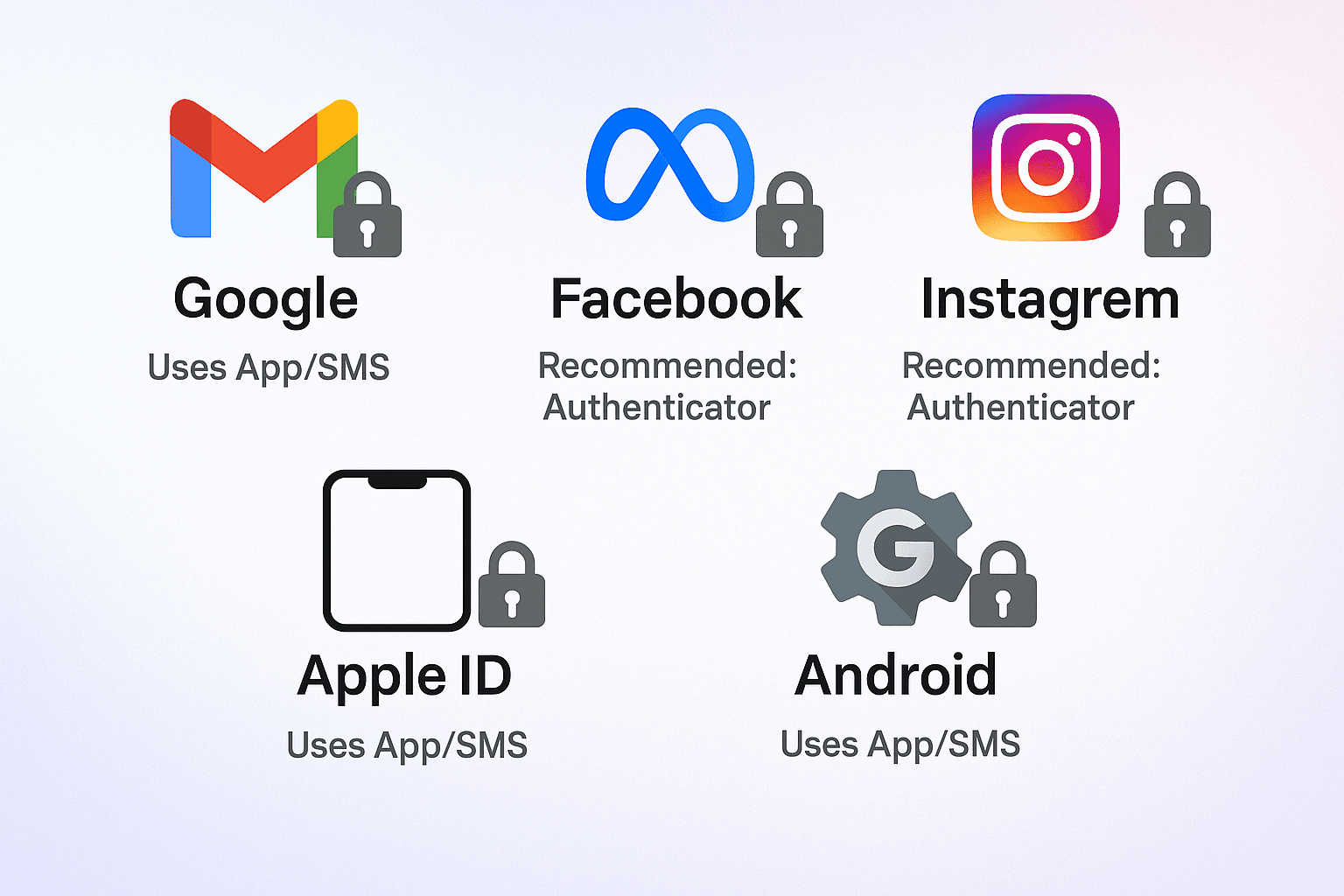
Conclusion
Two-factor authentication is a simple but powerful way to secure personal and professional accounts. Whether you use it via SMS or an authenticator app, 2FA adds a much-needed safety net against hackers and unauthorized access.
Please take a few minutes today to activate it on your most-used platforms it’s one of the easiest ways to protect your digital life.
FAQs
1. Is two-factor authentication (2FA) necessary if I have a strong password?
Yes! Even strong passwords can be leaked. 2FA gives your account another layer of protection.
2. What happens if I lose my phone?
Use recovery codes or backup methods, such as a second phone or email. Store these in a safe place.
3. Can I use one app for all my accounts?
Yes, apps like Google Authenticator or Authy can manage multiple accounts in one place.
4. Is 2FA free to use?
Yes! Most platforms and apps offer two-factor authentication (2FA) at no additional cost.
5. Does two-factor authentication (2FA) slow down my login process?
It adds a few extra seconds, but the security benefits are worth it.
If you want to sell your old devices then, click here.